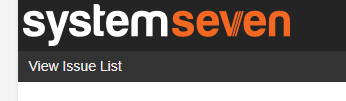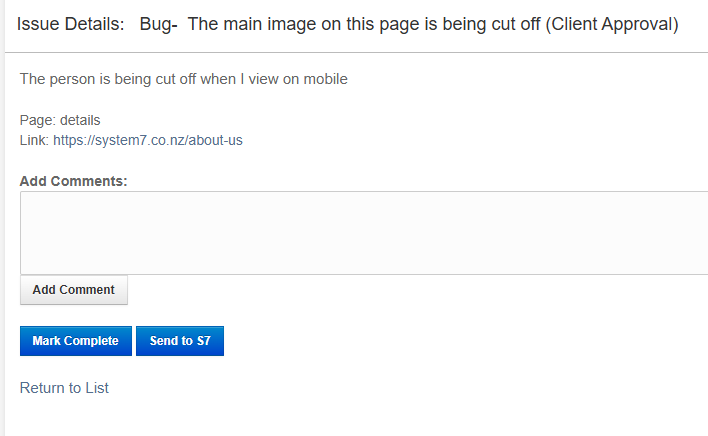Reviewing and Approving Website Changes
Once you’ve added your feedback on the website, our team gets to work implementing the necessary changes. Once these changes are complete, we’ll set the status of each issue to “Client Approval” so you can review and confirm everything meets your expectations.
This process is very similar to the Client Input process. Here’s a step-by-step guide to using the feedback system to review and approve your requested changes:
Step 1: Access the Issue List
- Log in to the feedback system.
- Locate and click on the "View Issue List" link to see all issues related to your project.
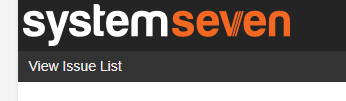
Step 2: Filter by "Client Approval" Status
- Once in the Issue List, go to the "Status" drop-down menu.
- Select "Client Approval". This will filter the list, showing only the issues awaiting your review and approval.

Step 3: Review and Comment
- Click on an item in the "Client Approval" list to see the details.
- If you have any feedback, questions, or need further adjustments, enter your comments in the provided text box.
- Click "Add Comment" to send your feedback to our team.
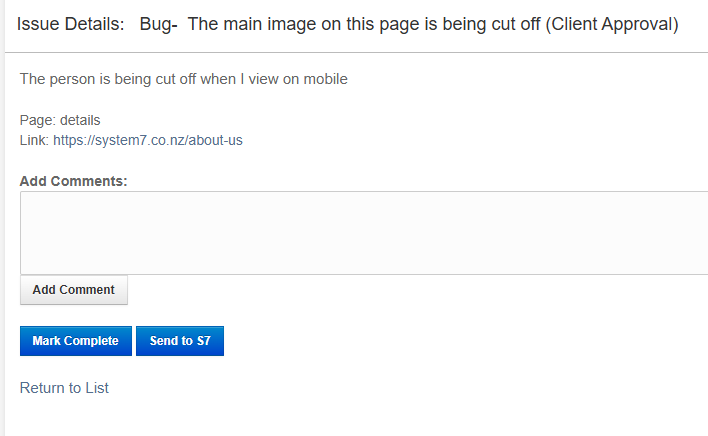
Step 4: Take Action – Complete or Send Back
After reviewing each issue, you’ll have two options:
- Mark Complete:
- If you’re satisfied with the change, click "Mark Complete". This will close the issue and indicate that you’ve approved the adjustment.
- Send to S7:
- If further adjustments are needed, click "Send to S7". This will reopen the issue, signalling our team to review and make any additional changes based on your comments.
Need Assistance?
If you have any questions or need help using the feedback system, please reach out to us. We’re here to ensure you have a smooth experience from start to finish!